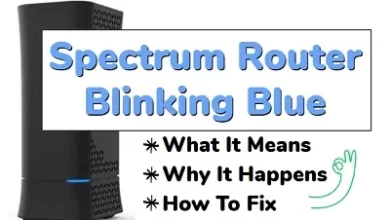How to Reset Skullcandy Earbuds and Headphones
Skullcandy, known for its affordable and accessible audio products, offers a wide range of devices, from $200 headphones to $10 earbuds, which can be found at retailers nationwide.
In this comprehensive article, we will walk you through the process of resetting the Bluetooth connection on your Skullcandy devices. This essential step is often overlooked in standard instruction manuals, but we’ll provide you with clear and concise directions to help you effortlessly reconnect to your favorite music.
Resetting Skullcandy Earbuds and Headphones
While this guide covers existing Skullcandy products, it’s important to note that new models may be released in the future. In such cases, we have provided a basic procedure that applies to most Skullcandy devices. Please refer to your specific device’s manual for button locations and model-specific instructions.
Here’s a step-by-step guide to resetting most Skullcandy products:
Step 1: Ensure that your Skullcandy device is not currently paired with any other device.
- Access the Bluetooth menu on the device your headphones or earbuds are connected to.
- Remove your Skullcandy device from the list of paired devices.
- If desired, turn off Bluetooth on the device to ensure it no longer recognizes your headphones or earbuds.
Step 2: Power off your Skullcandy headphones or earbuds.
- Allow a few seconds to ensure they are completely powered down.
Step 3: With your Skullcandy device turned off, simultaneously press and hold the volume control’s ‘+’ button and the power button.
- Hold both buttons for at least five seconds.
Step 4: If performed correctly, your Skullcandy device should now be reset and ready to pair with a new device.
How to Reset Skullcandy Indy Evo Earbuds
Let’s start with the aesthetically pleasing and subtle Indy Evo earbuds. Whether you have the sleek black version or the specialty Budweiser cover, the instructions for resetting these earbuds are the same.
- Similar to the previous instructions, unpair your earbuds from your smart device’s Bluetooth menu and turn off Bluetooth to ensure they are no longer connected.
- Press and hold the main power button on both earbuds for a total of six seconds to power them off.
- Once powered off, press and hold the same power button for at least 10 seconds.
- After 10 seconds, place your Indy Evo earbuds back into their case and wait for the LED lights to flash red. You can now remove them from the case, and the earbuds will power on automatically, with the LED showing blue as they connect to each other.
- An audio prompt will notify you when the earbuds have synced.
- You can now easily pair the earbuds with any device of your choice.
How to Reset Skullcandy Dime Earbuds
Resetting Skullcandy Dime earbuds is a straightforward process that can be completed in under a minute.
- Turn off Bluetooth on your smart device and forget the earbuds from the list of compatible Bluetooth devices.
- Remove the earbuds from their case, and they will turn on automatically after a few moments.
- Ensure the earbuds are not connected, then press one of the earbud buttons twice and hold it down for at least two seconds.
- Congratulations! You have successfully reset your Skullcandy Dime earbuds.
- The red and blue alternating light indicates that you can now pair your earbuds if desired.
How to Reset Skullcandy Jib Earbuds
For those who prefer a unique neckband design, the Skullcandy Jib earbuds are an excellent choice. Here’s how to reset them:
- First, make sure your device has forgotten your Skullcandy Jib earbuds and turn off Bluetooth on the paired device.
- Take out your earbuds from their charging case and manually turn them off by pressing both power buttons for at least four seconds.
- Once both earbuds are powered off, press and hold both buttons again for at least 10 seconds. This will reset the earbuds and power them on and off again during the process.
- If done correctly, the earbuds will power on by themselves, and the lights will blink blue as they connect to each other.
- Congratulations! You have successfully reset your Skullcandy Jib earbuds.
How to Reset Skullcandy Push Earbuds
The Skullcandy Push earbuds have a distinctive design and require a slightly different resetting process. Follow these steps:
- Turn off Bluetooth on your smart device and ensure that your device has forgotten your Skullcandy earbuds.
- Take out your Push earbuds from their charging case and manually turn them off.
- Press and hold both power buttons on the earbuds for at least six seconds.
- If the earbuds are not powered off, make sure to power them off now.
- Once the earbuds are completely shut down, hold both power buttons for at least 10 seconds to reset them.
- To check if you performed the instructions correctly, place both earbuds back into the charging case. If the LED light turns red, remove them from the case. This will cause both earbuds to turn on, and the LED lights will blink blue, indicating that the earbuds are connecting to each other.
- Congratulations! You have successfully reset your Skullcandy Push earbuds, despite the convoluted design.
How to Reset Skullcandy Sesh Earbuds
The Skullcandy Sesh earbuds are an affordable wireless option. Resetting them to their default pairing settings is a simple process:
- Remove your Sesh earbuds from the list of compatible devices in your Bluetooth menu and turn off Bluetooth on your smart device.
- Take out only the left earbud and press the button on it six times. This will cause the light to blink red and turn off the earbud. Place the earbud back into its case.
- Repeat step two, but this time with the right earbud.
- If successful, the earbuds will begin to pair with each other the next time they are removed from the charging case. An audio prompt will confirm the pairing process.
- You are now free to pair your Sesh earbuds with any device of your choice.
How to Reset Skullcandy Crusher Headphones
If you have chosen wireless headphones instead of earbuds, resetting your Skullcandy Crusher headphones is a breeze. Follow these simple steps:
- Press and hold both the upper and lower buttons on the right side of your headphones until the LEDs flash yellow for three seconds.
- Remove your Skullcandy headphones from any Bluetooth compatibility lists on your smart devices.
- Congratulations! Your headphones have been successfully reset.
How to Reset Skullcandy Hesh and Riff Headphones
Whether you use Skullcandy Hesh headphones or prefer the Skullcandy Riff, the reset process is nearly identical. Here’s what you need to do:
- Remove your Skullcandy headphones from any Bluetooth compatibility lists and turn off Bluetooth on your smart devices.
- Simultaneously hold down the volume down button and the main button on your headphones for at least three seconds.
- After the LED blinks, an audio prompt will indicate that the headphones are disconnected.
- The headphones will begin to pair, confirming that they have been successfully reset.
- Your headphones are now ready to be paired with any new devices you choose.
Final Thoughts
Resetting our wireless headphones can be necessary for various reasons, and the lack of clear instructions can be frustrating. With articles like this one, you can confidently resolve any issues you encounter with your Skullcandy devices. If you need pairing or resetting advice for other headphone brands, be sure to check out our other articles for additional information.