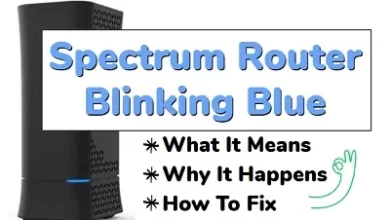Troubleshooting and Fixing Charging Issues with Beats Headphones
Beats headphones are renowned worldwide for their sleek design, exceptional sound quality (especially in the bass range), and overall functionality. However, some users have reported issues with the quality of certain components, particularly when it comes to charging. If you’re experiencing problems with your Beats headphones not charging properly, we’re here to assist you!
Understanding Why Beats Sometimes Stop Charging
There can be several reasons why Beats headphones may stop charging. Identifying the root cause is the first step in troubleshooting the issue. In some cases, the solution may involve replacing specific components, while in others, it might be more cost-effective to replace the entire headset.
Software Bug
Fortunately, resolving a software-related charging issue is relatively straightforward. In most cases, a simple reset or power cycle can rectify the problem.
To reset your Beats headphones, follow these steps based on the model you own:
Resetting Beats Studio3 or Solo 3 Headphones
Simultaneously press and hold the power button and volume button for ten seconds. When the charging light starts flashing, it indicates that the headset has been reset, and you can attempt charging it again.
Resetting Beats Solo Pro Headphones
Press and hold down the mode and volume down buttons for ten seconds. Release the buttons only when the light flashes red. You can then try charging your headphones again.
Resetting Beats Solo Wireless Headphones
To reset this headset, ensure it is powered off. Then press and hold the multifunction buttons (call on, call off, and power) and the volume buttons for ten seconds. Yes, all of those buttons! The red and blue lights will each turn on three times, indicating a successful reset.
Resetting Beats Solo2 Wireless Headphones
This headset does not need to be powered off, but it should not be connected to the USB charging cable during the reset process. Once disconnected, press and hold the power button for ten seconds, release it, and then press and hold it for another ten seconds. If the charge level indicator lights flash white and one red three times, the headset has been reset.
The Charging Cable
The charging cable is the most accessible component to troubleshoot and fix. Start by testing the cable on another compatible device, as most Beats headphones use a Micro USB or USB C cable. If the cable successfully charges the other device, an internal component of your Beats may be faulty. If the cable fails to charge the device, replace it and see if the new cable charges your headphones.
If neither cable charges your Beats, move on to the next component.
The Charging Light
Sometimes, the charging light itself may be the issue, rather than a problem with the actual charging process. To troubleshoot this, leave your Beats headphones as usual for at least an hour. Upon returning, check if they can turn on and function properly, and if the battery indicator reflects a full charge.
If your Beats headphones show a full charge and function correctly, the issue may be solely with the charging light, and there’s no need for further action.
The Power Supply
It’s possible that your Beats headphones are not charging due to a malfunctioning or faulty power supply, such as the outlet or AC adapter you’re using. To test this, try using a different AC adapter and cable combination, and ensure they charge a non-malfunctioning device. Then attempt to charge your Beats headphones again.
If the outlet and AC adapter function correctly with another device, the issue likely lies with your Beats headphones. If the outlet fails to charge either device, try using a different outlet.
Firmware Update
If you have already performed a reset, confirmed that your charger and power supply are functioning correctly, and the issue persists, a firmware update may be necessary. Apple products automatically update the firmware when connected, but for Android users, a manual update may be required.
To update the firmware via an Android device, download the Beats app for Android and follow the provided steps for the firmware update.
Troubleshooting Step 2: Internal Components
If your Beats headphones still refuse to charge despite attempting the aforementioned troubleshooting steps, it suggests a critical software or hardware malfunction. In such cases, seeking professional repair is recommended. Apple offers repair services for Beats headphones, and it’s advisable to explore these options if you encounter difficulties. However, it’s worth noting that Apple often replaces faulty headphones with refurbished units, which can be a costly alternative to purchasing new headphones.
Replacing Parts Yourself
For individuals familiar with electronic technology, replacing the faulty parts themselves is an option. However, it’s essential to consider that opening your headphones may void the warranty.
If you choose to replace parts at home, be aware that the official Beats by Dre warranty system will not cover the replacement. Therefore, only proceed if your headphones are no longer covered by warranty.
To replace parts accurately, you’ll need to diagnose the internal components effectively. Make sure you possess the necessary knowledge before attempting the repair, as opening your Beats headphones will void the warranty, and official repair services will no longer be available.
If you’re confident in your repair skills, you can purchase spare Beats parts from reputable online retailers like FixABeat, known for offering wholesale spare parts. However, it’s crucial to correctly identify the part you need to avoid costly mistakes.
It’s worth reiterating that individuals lacking the expertise to diagnose and replace internal components should refrain from attempting such repairs.
Tips for Preventing Damage to Your Beats
Prevention is always better than repair. Here are some tips to keep your Beats headphones in optimal condition:
- Proper Handling and Storage: Always store your Beats headphones in a protective case when not in use to prevent damage from accidental drops or impacts. Avoid tightly wrapping the charging cable around the headphones to minimize wear and tear over time.
- Regular Cleaning: Dust and debris can interfere with the charging process. Clean the charging port regularly using a soft, dry cloth or an air blower.
- Avoid Overcharging: Leaving your Beats headphones plugged in for extended periods, even after reaching 100% charge, can degrade the battery over time. Unplug your headphones once they’re fully charged.
- Keep Them Dry: Moisture can cause significant damage to the electronic components of your headphones. Avoid using your Beats headphones in wet conditions and store them in a dry place.
Final Thoughts
While diagnosing and repairing Beats headphones at home can be possible, it’s crucial to follow the appropriate steps and consider your expertise. Hopefully, the issue with your Beats headphones can be resolved without needing to open them up.
In cases where repairs are necessary, various options are available. Whether you choose to fix the issue at home or seek professional repair, you’ll soon have your Beats headphones back in working order, ready to provide an exceptional audio experience once again!